Display Options
The Display Options menu lists the column headings that are used in the Mobile Users, Voice Users, System Tasks, and Shared Resources tabs. To change the column headings, select Display Options menu and then right-click on the column heading you want to add or change. The list below describes each header type.
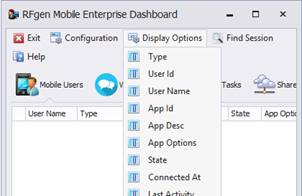
The Display Options details are:
Type – Type of connection. For example, a Windows Desktop connection will show up as a Mobile Device.
User ID – the user ID or operator who logged in.
User Name – The full name of the logged in user
App Id – shows the menu or application screen name currently being viewed by the user.
App Desc – the description of the current form.
App Options – any passed in parameters to the current form from the menu
State – shows either Disabled or Active depending on the suspend status of the client connection.
Connected At – shows when the connection was established.
Last Activity – shows when the very last keystroke was made by the user.
Server Name – Is the name you assign the RFgen server or its IP.
Task Id – is the process identifier of the client session executable that can be located in the processes list of the Task Manager.
IP Address – assigned IP address of the device.
GUID – This will be a GUID identifying graphical devices since in some environments the IP address alone is not enough to uniquely identify a client session.
Platform – Describes the platform of the RFgen Client, which can be: Windows Desktop, Windows CE or Mobile, Android, or iOS client.
Size – the size of the screen display used by the client’s application.
Theme – the mobile theme that is used by the client’s application.
Locale – The Microsoft Locale ID value used by the client’s application. For example, 1033 is English - United States.
RTL – Right-to-Left (versus Left-to-Right) setting – which is the orientation of the application for the locale of the client. For example, English is read from right to left.